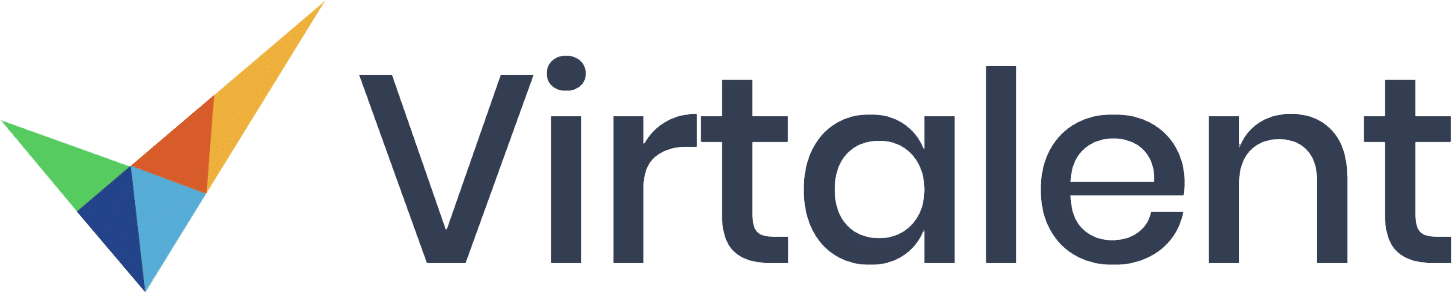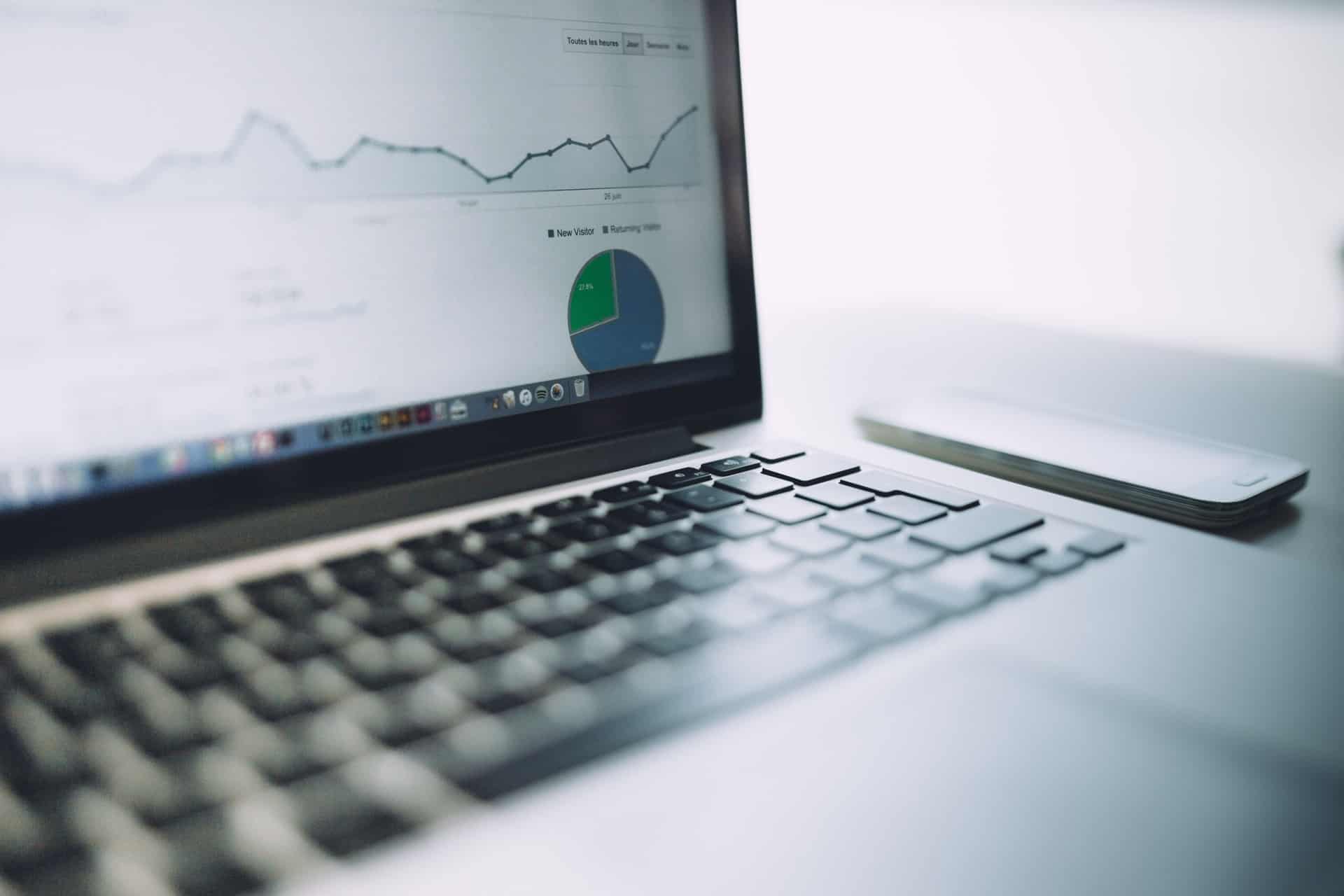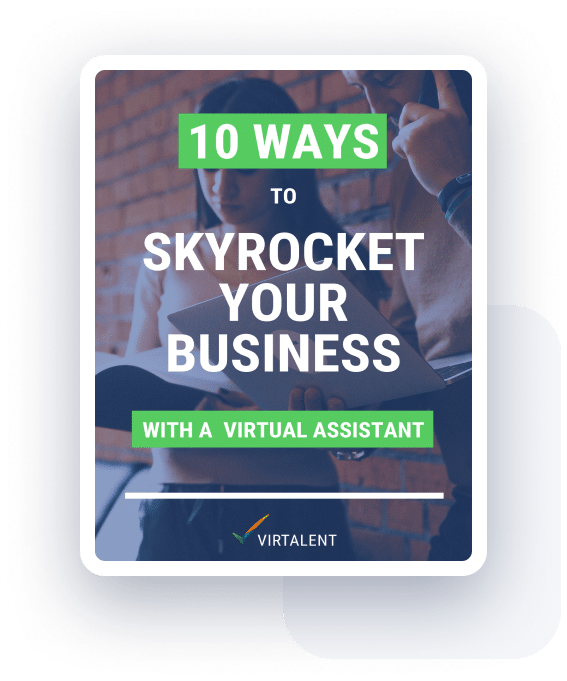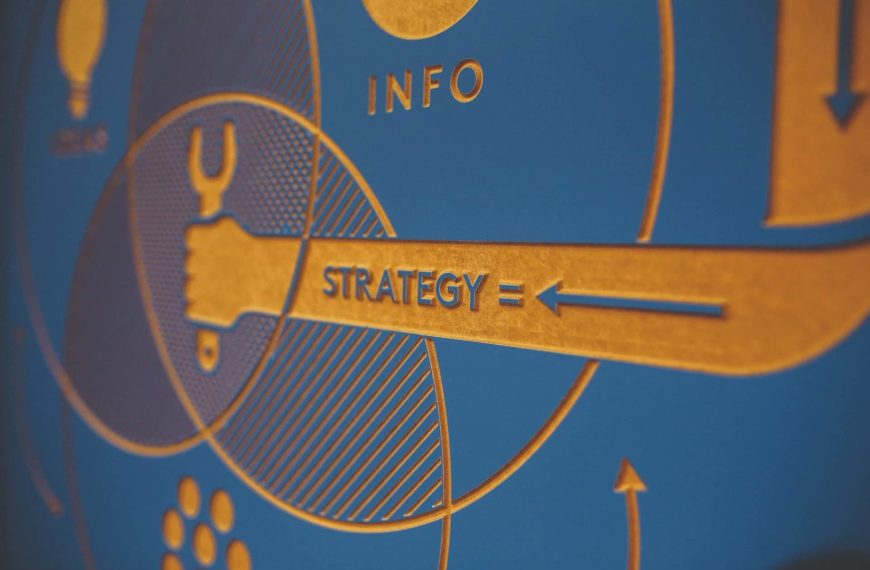Need to speed up your WordPress site? Every second counts. According to Kissmetrics, 47% of consumers will expect an e-commerce website to load in under 2 seconds and 44% of online shoppers will tell their friends about a bad experience online. In fact, a slow website thats takes too long to load will not only deter potential customers who do find you online but they may never find you in the first place; Google considers site speed as “very important” in determining your position in the rankings.
Measure first
Before you work hard to speed up your WordPress site, it is important to first measure where you are to begin with. Measure, test and only then improve. Perhaps one particular page has so much content to load that it is particularly slow, or maybe your entire WordPress site is much slower (or faster!) than your competitors’ sites. It is important to be able to measure site performance before making any improvements, especially as some adjustments may inadvertently slow it down if configured incorrectly.
1. Google Analytics Dashboard
I’m hoping you already have this configured. If so, you may not log in very often but it is important to do so now that you are are seriously looking to speed up your WordPress site. Take a look at the behaviour of users on your site. How many pages do they visit? How long do they spend on the site (known as “session duration”)? A slow site is likely to mean that users quickly become frustrated and abandon the website sooner than you might expect them to. Try to explore the reports that Google Analytics provide to better understand how potential customers use your site.
2. Pingdom
Another useful tool is Pingdom. This will use a slightly different algorithm to test the loading time of your site, but interestingly it will also show you how long it took to load each element of the page. Is there a particularly large image that is causing the site to load slowly, or too much redundant code on the page? The paid service will run the test on a daily basis, which may be useful if you are looking to improve the performance of your site over several weeks, without checking the new loading time each time you make a change.
3. Webpagetest.org
Head to webpagetest.org and see how long it takes the site’s servers to load your website. Run the test on a few different browsers and from a few different locations. What is your general feel for the website loading time you can see from these tests; is it slower or faster than you expected? The site will also record a video of your website as it loads, as well as display a breakdown of the parts of your site which take longer to load than others. In the same way as Pingdom, this is a very useful way to see if there are certain elements you have included on your site (e.g. a video) which are slowing down the site.
4. GTmetrix
Ok, so you have a feel for how quickly your website is loading, but how does this compare to other websites? Test your site and those of your competitors using webpagetest.org, as well as a tool like GTMetrix. All will use slightly different ways to determine the loading time of your site so use the results they provide as more of a guide than an absolute. As well as giving you the website loading time, GTMetrix will also provide two scores, ranked from A to F, which it will provide based on a “checklist” of requirements you do or do not meet. This is a useful way to identify the ways you (or perhaps a website developer!) could look to speed up your WordPress site
5. Google PageSpeed
For obvious reasons, maintaining a good Google PageSpeed score is particularly relevant if you are working on improving your website loading time for SEO reasons. In a similar way to GTMetrix, you simply need to input your website address into the box and click “analyze”. It will rank your website on a variety of factors, both on mobile and desktop. This is a particularly useful way to see how mobile-friendly your site is and, again, see a checklist of things to improve.
Speed Up Your WordPress Site
Ok, so you’ve gathered that more needs to be done to improve your site speed. Some improvements can be quite complicated and may require the help of a website developer, whereas others can be done yourself. We have written this list based on improving the performance of a WordPress site as this is the content management system we use at Virtalent, as do 90% of our clients, but some of these improvements may well be possible on other sites.
Here are a few tips to get you started:
1. Leverage caching
Make use of “caching” to speed up your WordPress site. When someone visits a new website, their browser (e.g. Chrome) must download all of the information on that website, from the images to the HTML files. If that website does not use caching, their browser will need to download all of these files again every time that person visits the website. Do you change the images you use on your website every few hours? I don’t think so. Caching essentially tells the user’s website browser to store the these files on their own computer, so that they do not need to re-download them if they visit the site again. Evidently, this means the page will load much faster as their is hardly anything for the browser to download and then display to them.
W3 Total Cache is a great plugin if you need to speed up your WordPress site.
2. Compress images
Try to make sure the images you upload on to your site are of a reasonable size. If a browser needs to load a number of large image files, it will take a long time for the site to load. There should be no reason why they are more than 0.5mb when you first upload them (even for full-page HD quality images), but there are a number of tools you can use to automatically reduce the size of the image files on your site without any noticeable loss in quality.
Consider installing these plugins:
Once activated, use each one in turn to reduce the size of your images in bulk. It is worth using both as each use a different technique to reduce the size of the files. Once you have used them, we would recommend deactivating (and even removing) the plugins for a while, then reactivating and optimising the images once again every 3-6 months, depending on how often you update the site.
Prefer to do this manually? There are some great websites out there which you can use to significantly reduce the size of your image files before you upload them to your WordPress site. Tinypng is one of our favourites.
3. Remove unnecessary plugins
It is important to ensure that any browsers visiting your site don’t need to download any more files than necessary. One factor many WordPress website owners forget is their plugin list. It is easy to download plugins every few months, for various different reasons, but it is even easier to forget to remove any unnecessary ones. Deactivate and remove any plugins you no longer need. Likewise, update as many plugins as possible, then check the other plugins are still being kept updated by the developers who created them (check when they last made an update to the plugin) as some may no longer be fully-compatible with your version of WordPress.
4. Advanced: Use a Content Delivery Network
Your website will usually be hosted on a single website server. Let’s take one located in Germany, as an example. If someone in Germany visits your site, then the files being transferred between their computer and the server which has your website files stored on it do not need to travel very far at all. Likewise, if they visit your website from the UK, the files still do not take very long to transfer between the server and the user’s browser. In both cases this will mean there will be very little delay for a user to load your website. But what if they visit your site from the USA or Australia? The extra time it takes to transfer the files to and from your server in Germany to the user’s browser in a country as far as Australia will certainly increase the time it takes for your website to load for that user.
A CDN or “content delivery network” essentially stores a copy of the latest version of your website on several different servers, throughout the world, so that a user’s website browser knows to download these files from the server which is located physically closest to them. This can save the user’s browser a lot of time, especially as a CDN will also often further optimise your files as it transfers them. This can be a great way to speed up your WordPress site.
Take a look at Cloudflare or Stackpath to get started.