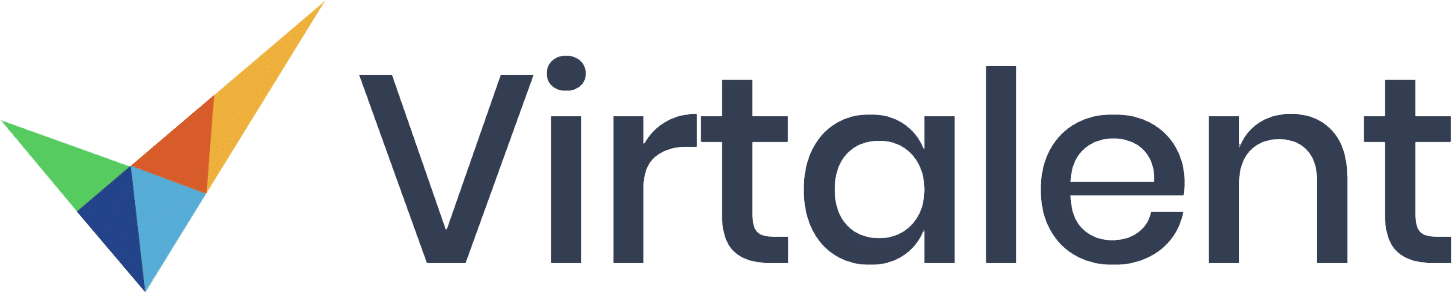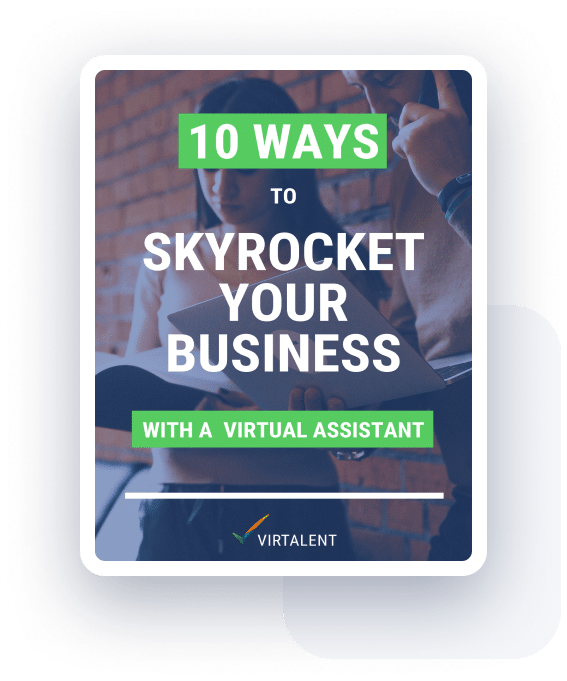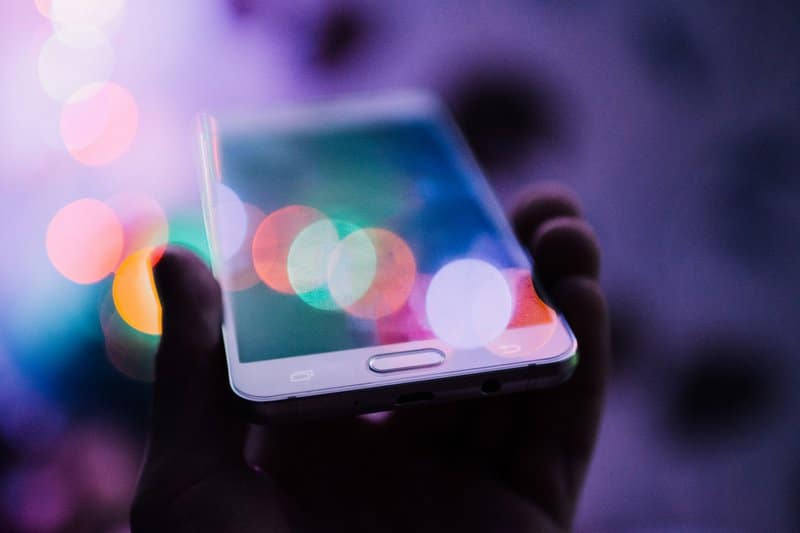Google Analytics is a software tool that website owners can use to track their traffic and find out how visitors interact with their site. It is free for the basic version, which has more than enough features for the average business owner to need. Unfortunately most of us don’t realise just how powerful the information you can find out from Google Analytics can be! From seeing where your visitors come from, to where and when they are leaving your site, there is a vast amount of data available to you.
Explore questions like:
- Are people reading my blog?
- How many people visit my website and where do they come from?
- How many people are signing up to my newsletter or making an enquiry, as a percentage of these visitors?
- Which online marketing campaigns are working best?
- What pages are resulting in people leaving the website? (Perhaps your prices are too expensive, for example).
- What devices are people using to access the website and how do these visitors behave? (Mobile users may find your site difficult to navigate, for example).
- How old are my visitors and what hobbies do they have? (See Demographics and Interests).
- If you run an e-commerce shop, what is the average order value? Is this higher or lower for visitors coming to my website from paid advertising? (See Ecommerce Tracking).
Combining the answers to these questions, and so much more, can provide you with valuable insights into your potential customers which you can use to make smart, informed marketing decisions.
Setting Up Google Analytics
Google Analytics is simple to set up:
- Create a Google Analytics account (you’ll need to set up a Gmail address if you don’t already have one).
- Create a new “property”.
- Select “website”, enter your website name (e.g. Virtalent) and the enter your full website URL e.g. “https://virtalent.com”. It is important to ensure this is the exact URL of your site that appears to your users, so missing the “www.” prefix and writing “https://virtalent.com” would not be correct.
- Next you’ll need to connect your account with your website. There are several ways to do this so either follow the instructions given – the easiest way is to upload an HTML file to your website hosting which you then verify – or if you use WordPress you can install a plugin such as Google Analytics Dashboard for WP and verify your site that way.
- Once verified, you’ll need to wait for some data to be recorded. There is a delay of up to 24 hours for data to show up in Google Analytics and you’ll need to gather a few weeks’ worth of data to draw any useful information from the results.
Exploring Google Analytics
When you log in to Google Analytics you’ll be presented with the standard dashboard. This includes:
- Real-Time – who is currently using your site right this second?
- Audience – historically, who are your website visitors?
- Acquisition – how did your visitors get to your site?
- Behaviour – what do your visitors do once they get to your site?
- Conversions – what actions do these visitors take? (You’ll need to create some “goals” first).
In the top right hand corner you’ll also be able to change the date range and, to the left, you’ll be able to filter the users. If you only want to better understand your mobile users, for example, then simply choose this option.
Some of the most useful data can be found in the Acquisition and Behaviour tabs.
The first will show you how visitors found your site. From the overview tab you can see a breakdown of your traffic, with the main categories as:
- Organic traffic – visitors that come from the natural listings shown in a search engine (e.g. Google’s search results which aren’t ads).
- Paid traffic – visitors arriving as a result from online engine marketing/advertising campaigns such as AdWords.
- Direct traffic – those who went directly to your website in their browser, without using a search engine or another website to find you.
- Referral traffic – those who visited your site from another (e.g. a blog post somewhere which mentions and links to your site).
- Social traffic – visitors clicking on links from social media channels such as Facebook.
- Display traffic – visitors arriving from online ad campaigns. Perhaps you are paying to show some banner ads.
- Email traffic – visitors arriving from a link in an email (e.g. your newsletter).
Pro tip! If you click on “organic traffic” you will see that Google no longer provides you with all of the actual search terms your users used to find your site, within Google Analytics. In fact it is common for over 95% of searches to be recorded as “not provided”. There is a sneaky way to get around this, however! Install Google Search Console (previously Google Webmaster Central) and you will be able to see all of the search queries your visitors are using to find your site under the “search traffic” tab.
Back to Google Analytics.
The Behaviour tab, on the other hand, explains how your website visitors explore your site.
Whether this is how much time they spend on your site (average time on page), how many pages they view (page sessions) or how many leave your site after seeing just one page (bounce rate), there is a lot of information in there. Combine this with filters and you can look at the behaviour of specific categories of users, e.g. mobile or tablet users, to see how they behave. It is common for a site which is not mobile-friendly to have a high bounce rate, low average time on site and few page sessions per user. Otherwise you may notice that tablet users are more likely to make an enquiry.
With this information you can better tailor the content, design and layout of your website to ensure you are fully maximising any opportunities to increase your sales.
The options available to you are vast so it is difficult for us to explore them all in detail in this short blog post, but I hope we have given you an brief insight into how this fantastic tool can provide you with the information you need to make much smarter marketing decisions.